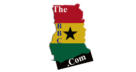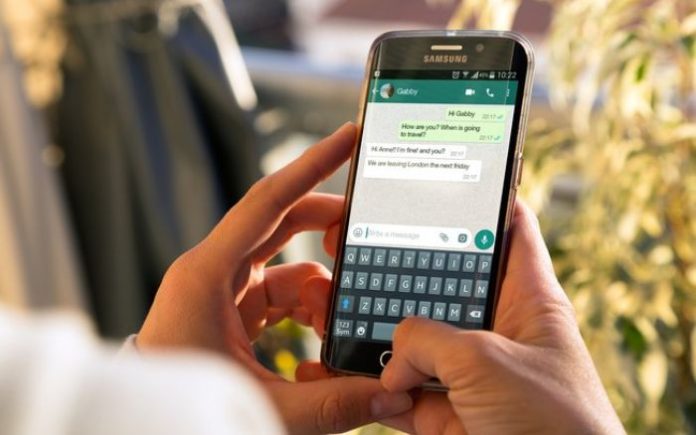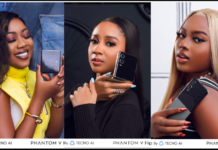- Go to android.com/find. If you’re not already, sign in to your Google account that is the main profile on your device. And if you have more than one device, select the phone you want to erase at the top left of the screen.
- Select ERASE DEVICE
- Click the ERASE DEVICE button
- Follow the steps to set up your phone again – note that you will need to verify the Google account information you originally used to set up the phone in order to proceed with setting up the device.
Simple Way To Reset Your Android Phone With Lock Screen Password
If you forget your Android lock screen password, is there a way to unlock your phone? The short answer is no – you will have to factory reset your device to be able to use your phone again. And because all recent versions of Android encrypt the data on your phone by default, there is no way to recover any photos, contacts or other data that you haven’t backed up to your Google account; they will be gone forever after the reset. However, at least your phone will be unlocked and you’ll be able to use it again.There are two ways to factory reset an Android phone if you’ve forgotten the password and can’t get past the lock screen. The first is to use Google’s Find My Device, which allows you to remotely erase your phone online. If you don’t have Find My Device turned on (it should be on by default), you’ll have to use the second method, Android’s “Recovery Mode”.It’s critical to note that resetting your phone through either of these methods will require you to know your Google account and password that was used to set up the phone. If you don’t have this information, the device will be permanently locked. This security measure is in place to prevent a thief from using your device after factory resetting it.How to reset your Android phone through Find My Device