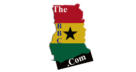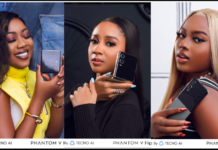Active iPhone usage and background activity both drain your phone’s battery. The tips listed here cover both, allowing you to get the most from a full battery charge and keep your phone going a bit longer when it’s almost dead.
1. Manage Your Screen Brightness
A brightly lit screen drains the iPhone’s battery a lot faster than a dim one. To reduce the brightness, you need to open the Control Center (swipe down from the top-right on iPhones with Face ID, or up from the bottom of your iPhone has a Home button) and drag down the brightness slider.
Disabling Auto-Brightness can also help save battery. Otherwise, the feature will automatically raise your screen’s brightness when necessary, such as when you’re outside under bright light.
To switch this feature off, go to Settings > Accessibility > Display & Text Size, scroll to the bottom of the page, and disable Auto-Brightness. Just keep in mind that you’ll need to manage your brightness more closely with this disabled. Don’t leave your phone at high brightness for long periods of time when using it.
2. Switch to Dark Mode
For phones with an OLED display, switching to Dark Mode is beneficial for the battery’s life. Here’s a list of iPhone models that have this type of display at the time of writing (available on iOS 13 and higher):
iPhone X
iPhone XS/XS Max
iPhone 11 Pro/Pro Max
iPhone 12/12 Mini/12 Pro/12 Pro Max
If you’re an owner of any of these iPhone models, switching to Dark Mode isn’t just for aesthetics. OLED displays are capable of turning off individual pixels, meaning that any black pixels don’t take power to light up.
Turning on Dark Mode is easy: head to Settings > Display & Brightness and tap on Dark. Alternatively, you can turn it on through Control Center by pressing and holding on to the brightness slider.
3. Use Low Power Mode
This feature does an awesome job of saving battery life, but it has trade-offs to squeeze out more battery life. When you switch to Low Power Mode, some of your iPhone’s features are disabled, such as automatic downloads, iCloud backups, email fetching, “Hey Siri”, and similar.
Your phone will ask whether you want to switch to this mode when the battery level drops down to 20 or 10 percent. But you can also turn it on manually. Simply go to Settings > Battery and toggle on Low Power Mode.
You can also add control for this feature to the Control Center for quicker access. Just open Settings > Control Center and tap the green icon next to Low Power Mode. Then you can toggle it without going to Settings every time.
4. Turn Off Push and Fetch Emails Manually
If you receive a large number of emails daily, make sure that you disable push syncing, which updates your device with new messages as they come in. Instead, you can increase the fetch interval so it only checks for new emails on a set schedule. For a drastic change, you can fetch manually all the time so your phone doesn’t sync mail until you ask.
Source: TheBBCghana.Com